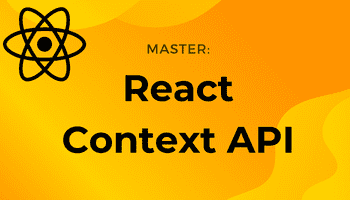How to Generate a React Native Signed Release Build APK for Android
-16 April 2021Intro
In this tutorial I'll show you how to make a React Native signed release build APK for Android that can be uploaded to the Google Play store.
I'll show you how to securely load in your gradle variables so that the project can be safely pushed to Git without exposing your passwords (something that is annoyingly not covered in other tutorials!).
1. Generate an upload key.
You can generate a private signing key using keytool. On Windows keytool must be run from C:\Program Files\Java\jdkx.x.x_x\bin.
keytool -genkeypair -v -storetype PKCS12 -keystore my-upload-key.keystore -alias my-key-alias -keyalg RSA -keysize 2048 -validity 10000
This command prompts you for passwords for the keystore and key and for the Distinguished Name fields for your key. It then generates the keystore as a file called my-upload-key.keystore.
The keystore contains a single key, valid for 10000 days.
2. Setting up Gradle variables and safely loading them in
Place the my-upload-key.keystore file under the android/app directory in your project folder.
Create a new file in the android folder: android/keystore.properties and add the following (but obviously with your own passwords).
MYAPP_UPLOAD_STORE_FILE=my-upload-key.keystoreMYAPP_UPLOAD_KEY_ALIAS=my-key-aliasMYAPP_UPLOAD_STORE_PASSWORD=YOUR_PASSWORD_HEREMYAPP_UPLOAD_KEY_PASSWORD=YOUR_PASSWORD_HEREThen add this new file to .gitignore so you can safely push to github without exposing your variables:
keystore.properties
Next, modify your android/app/build.gradle code to load in your keystore properties:
// Load keystoredef keystorePropertiesFile = rootProject.file("keystore.properties");def keystoreProperties = new Properties()keystoreProperties.load(new FileInputStream(keystorePropertiesFile))// ...android{ // ... signingConfigs { release { if ( keystorePropertiesFile.exists() ) { storeFile file(keystoreProperties['MYAPP_UPLOAD_STORE_FILE']) storePassword keystoreProperties['MYAPP_UPLOAD_STORE_PASSWORD'] keyAlias keystoreProperties['MYAPP_UPLOAD_KEY_ALIAS'] keyPassword keystoreProperties['MYAPP_UPLOAD_KEY_PASSWORD'] } } } buildTypes { release { // ... signingConfig signingConfigs.release } } // ...}Doing it this way ensures that the project will still work if someone else clones it from Git without the keystore.properties file - perfect.
3. Generate the Android release bundle file manually
Remove current index.android.bundle file:
rm android/app/src/main/assets/index.android.bundle
If no such file exists then you will get ‘No such file or directory’ message.
Next, generate the android bundle, note the below is one command:
npx react-native bundle --platform android --dev false --entry-file index.js --bundle-output android/app/src/main/assets/index.android.bundle --assets-dest android/app/src/main/res
You will likely get a “duplicate resources” error (at least I always do). Go to /android/app/src/main/res folder and delete any files that begin with “drawable”.
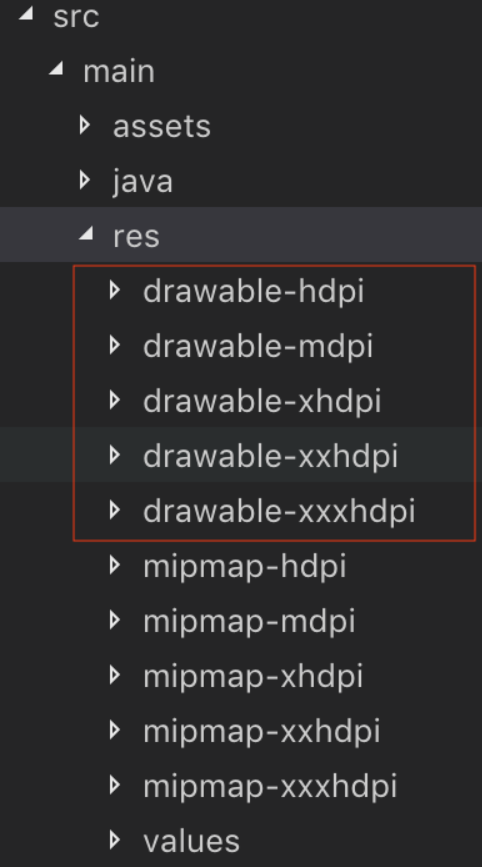
4. Generate the Android signed release build APK
Navigate to android folder:
cd android
And run the following command to generate your release APK:
./gradlew clean && ./gradlew assembleRelease
If any errors, delete android/.gradle and android/app/build/ and retry.
Your signed APK should now be located at android/app/build/outputs/apk/app-release.apk.
Once your build is successful then from your project’s root folder run below command to test your app in your device:
npx react-native run-android --variant=release
If you have any issues, try the following before re-doing the steps above:
- Make sure to uninstall the old app on emulator/phone.
- Delete old android/.gradle and android/app/build folder.
- Npm cache clean –force.
- Delete and reinstall node_modules.
Conclusion
And that's it, we have created a signed APK! If that was helpful, you can say thanks by subscribing to my YouTube channel where I make coding tutorials.